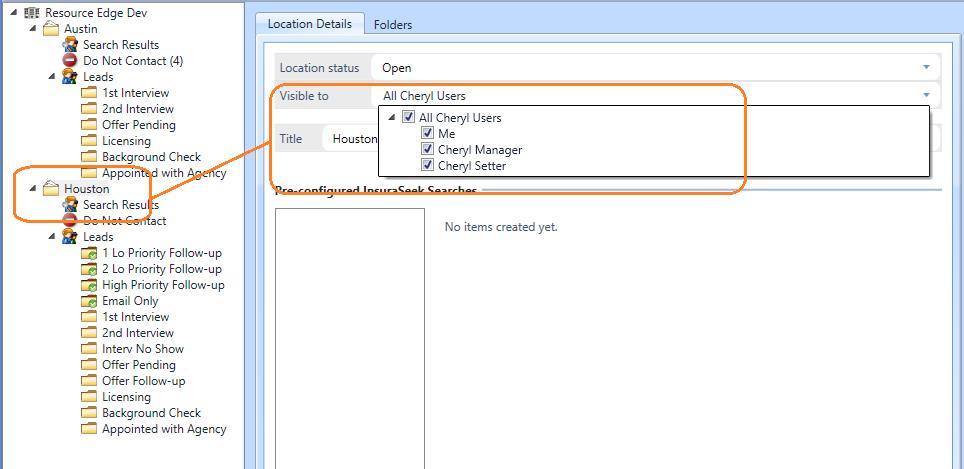Step One: To remove a location from the org tree, you can hide or “close” the job from two locations. The first location is from the “admin” button. Click the “Locations” tab. Next, select the location from the list of locations in your list.
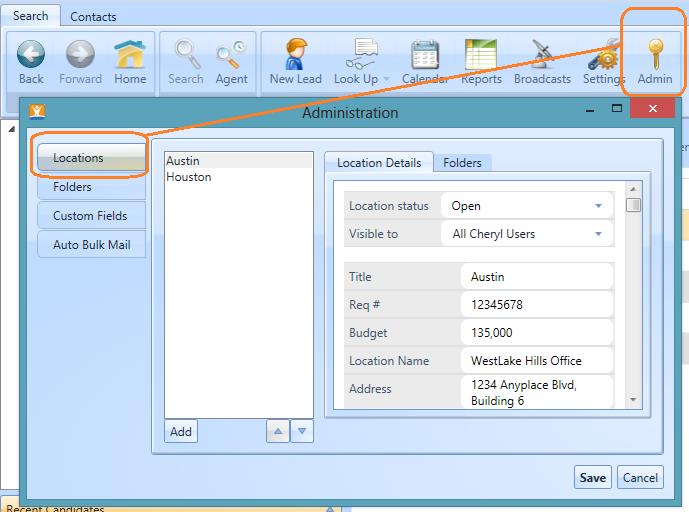
Step Two: Once you have selected the location you want to close, go over to the “location details” tab and change the location status to “closed.” Then click save. This will close the job and stop all search and email activity associated with prospects contained in the search results and folders within this location. The folder will no longer be visible in the organization tree until you change the status to open, from the admin button.
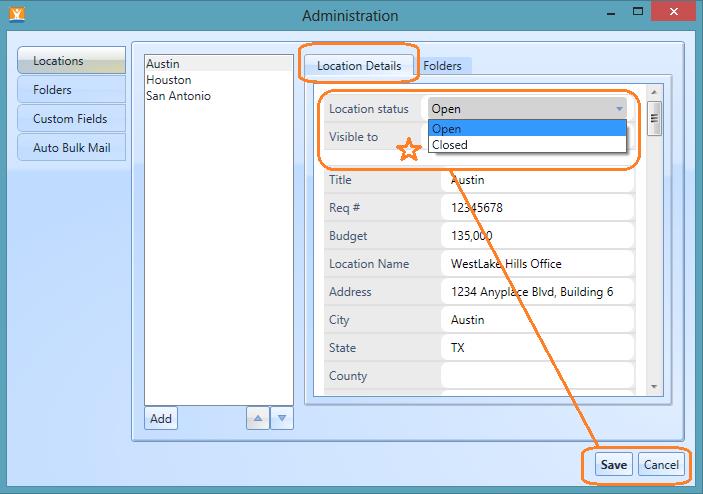
If you want to simply hide the location (which does not suspend any activity - but “hides” the location in your org tree list, select the drop down beneath folder status – called “Visible To.” From here you can hide this location and its contents from you, or members of your team, by selecting or deselecting the check box beside the person’s name.

Step Three: The second location where a folder can be removed from the org tree is within the location pane. To view this location, click the location name in the org tree. This will launch the location details on the right hand side.
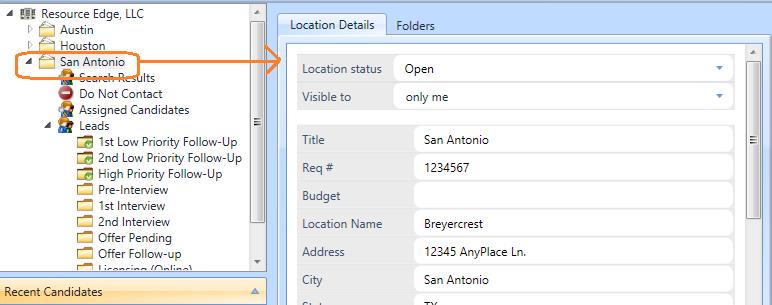
Step Four: From this location, you can also edit the location status to close, to remove the location from your org tree and stop all activity associated with this location.
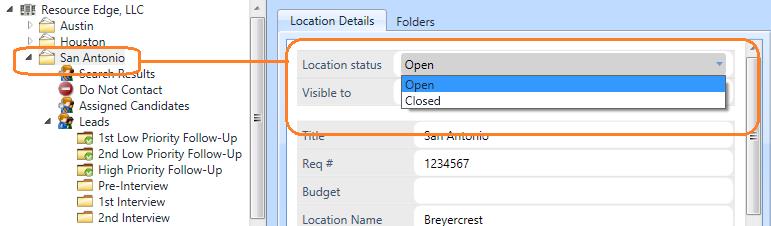
Step Five: Also from this location, you can “hide” the location by clicking the drop down beside “Visible To” and selecting or deselecting the appropriate names from the list. Remember, hiding the location will not stop activity associated with the location – it will only remove it from the org tree.