Microsoft Outlook Integration Instructions
Resource Edge is happy to announce this calendar integration with Microsoft Outlook, one of the largest email and calendar organization clients for today’s workforce. This is the first part in a two-part integration that focuses exclusively on calendar synchronization. Therefore, the synchronization you are about to set up will be for Microsoft Outlook’s calendar feature.
Step One: Download the Installation file.
Admin rights may be required, depending on the users setup – i.e., which version of Outlook you are using, etc. If you have all admin rights then the download and installation of the required file should be very simple and easy. Let the installation complete before moving to step two.

Step Two: Open your Outlook client.

When launching Outlook, you will see a pop up message confirming your desire to install this customization. Please click install to complete the Outlook integration.

Step Three: Navigate to the TalentHook (or InsuraSeek) tab across the top of your navigation bar in Outlook:

Step Four: Open your TalentHook (or InsuraSeek) integration settings:

Step Five: Login in to your Resource Edge product and click the “Login” button:

NOTE: For multi-user accounts where one licensed user is scheduling events on to another licensed user’s calendar on their team: You will see another option in the settings to select an alternate InsuraSeek calendar to connect with Outlook. Selecting an alternate InsuraSeek calendar destination will provide you with events from that users Calendar so you can more easily coordinate events.
Step Six: Add a Test Event to Your Outlook Calendar:

Step Seven: Return to your Resource Edge product and check for your test event after your product has synchronized.

At this point, any event you schedule within your Resource Edge product….
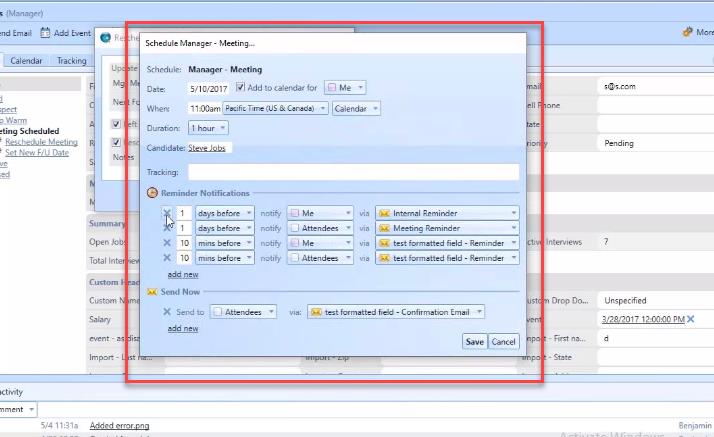
…will sync to your Outlook calendar shortly after it is saved in our system. To force an update, his the “Sync now” link beneath your settings within the Outlook tab for faster results.

Important Notes:
• If you update/edit the time/date for a Resource Edge recruiting event in Outlook – your Resource Edge product calendar will also update with the new date and time.
• Events created in Outlook are read only – so you must return to Outlook to edit those days and times.
If you run into any challenges with your set up, please consult your Resource Edge training team for assistance.
TalentHook: thtraining@resourceeedge.com
InsuraSeek: istraining@resourceedge.com