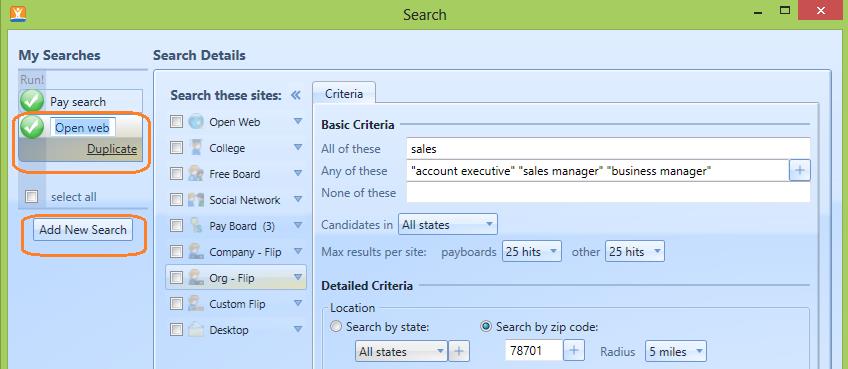Step One: To create a search, first click on the associated location folder from the org tree, then go up to the navigation bar and click “search” to launch the search set up dialogue.
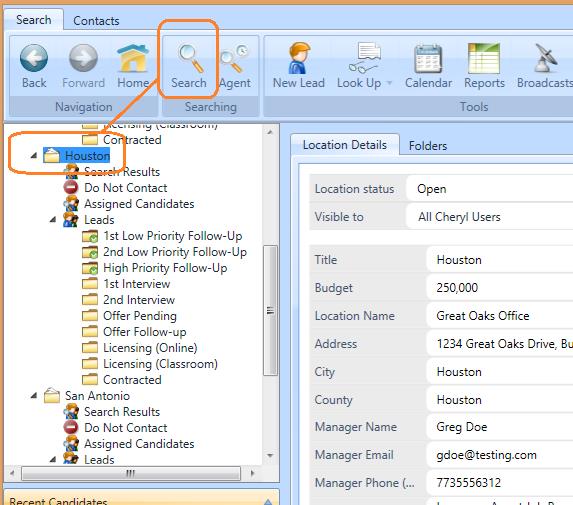
Step Two: Name your search. From this location you can create multiple searches for this job. We recommend creating searches and naming them by search category for best results. We’ll name this search “pay” for a pay board category search.
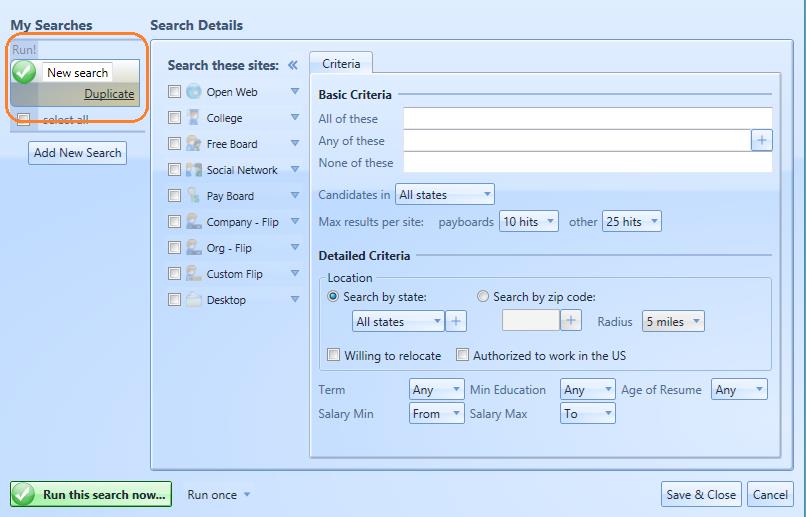
Step Three: Next we’ll choose the category for the search from the search details section. In the pay category, you will note a small key icon beside each website. Grey keys indicate the site requires a username and password.
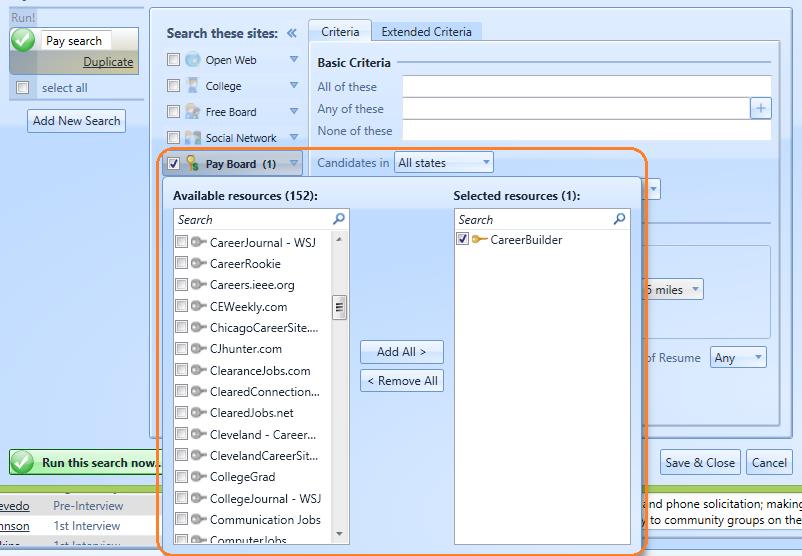
Clicking on a resource with a grey key will prompt another small pop up where you can plug in your user credentials for that particular website. In the password dialogue box, plug in your login credentials for the associated pay board. To manage all passwords and logins for all profiles you may have for this particular job board, click “Manage Login Profiles.” When a resource has been successfully updated with your login credentials, the key will change from grey, to gold.
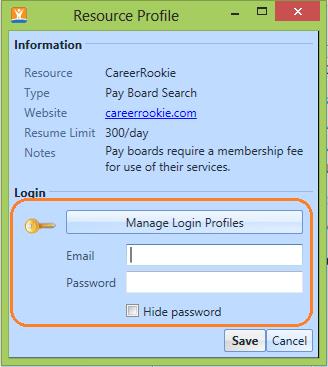
Step Four: Next in the criteria section, fill in your search terms for the associated job. Note: If you have not completed search training, we urge you to complete search training with our training experts to help you set your search correctly. For pay boards, also note you can set limits for pay searches to ensure you don’t go over your contract limits.
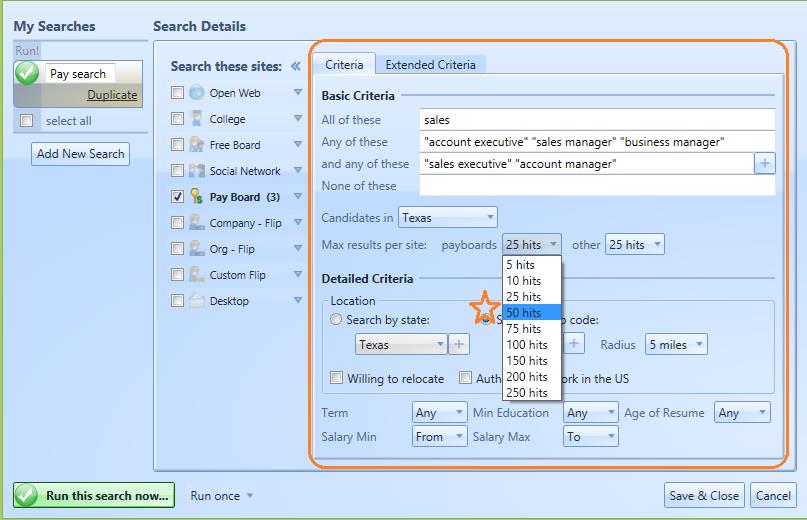
Step Five: For websites that accommodate it, extended criteria allows you to further detail your search requirements.
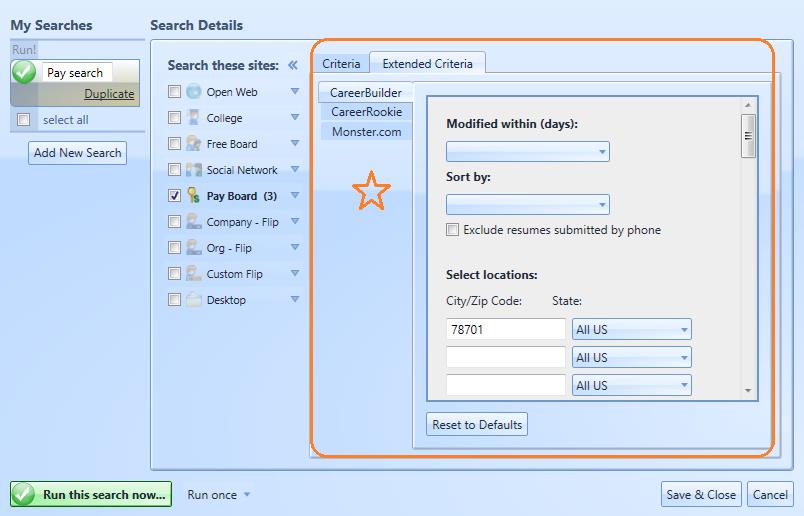
Step Six: When you have all your information entered, a) you can run the search immediately, b) run the search once until your search limits have been exhausted, or c) save and close to reserve the search to run at a later time.
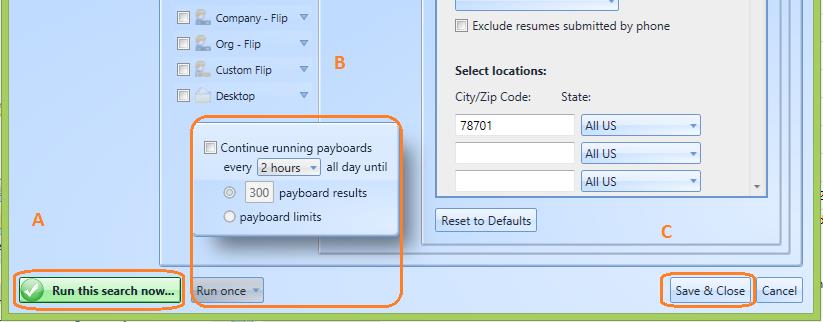
Step Seven: To add another search, go back to the first column, click “duplicate” to create a new search entry, then name your next search based on the category you want to search. If you would like to create an entirely fresh search using different terms, click “Add New Search.” Customize the search criteria for your category – then repeat the search set up steps.