Step One: You will begin in any folder of search results. Click a search folder to view the candidate table.
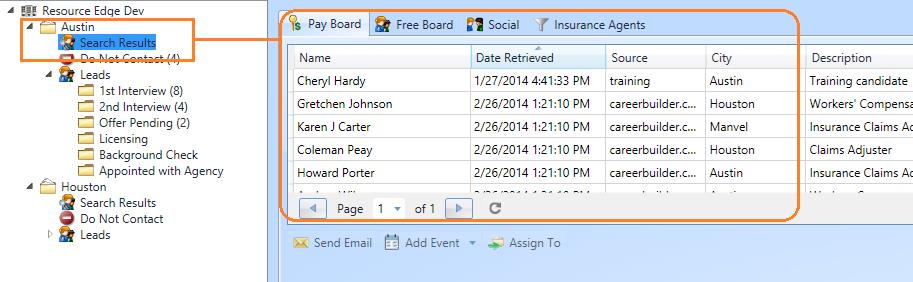
Step Two: Click on the desired candidate name that you want to migrate to a new folder beneath the location. This will activate the candidate detail tab beneath the candidate list.

Step Three: The lead progress section of the candidate pane reflects the same candidate folders that show beneath the location in the org tree. From this lead progress section, you can migrate candidates to a new folder status by clicking the “schedule” link and then filling out the event details associated with that status.
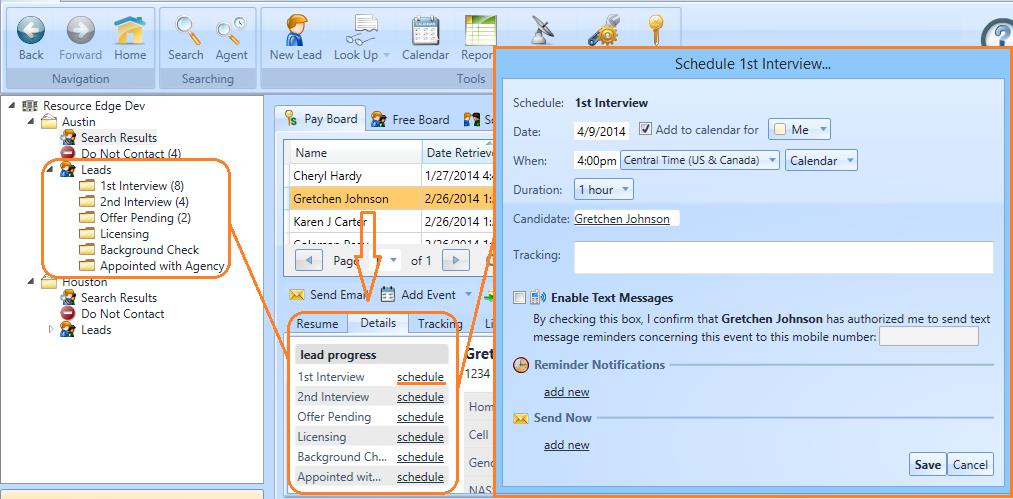
Step Four: Complete the associated scheduling dialogue box with the related details beginning with setting the event date and time (including time zone) (1), adding the event to a calendar (you or a manager) (2), set the event’s time duration (3), and entering any tracking information (4).

Step Five: Next, set your reminders for the event for candidates, you and/or the manager. First, determine if you will be sending the candidate any test message reminders. If you, confirm the candidate is okay with receiving texts, and click “enable” text messages, and then enter their cell phone number you will be texting.

Step Six: Next you can begin determine when you want reminders to go out. For Reminders to go out in the future, begin in the “Reminder Notifications” section.
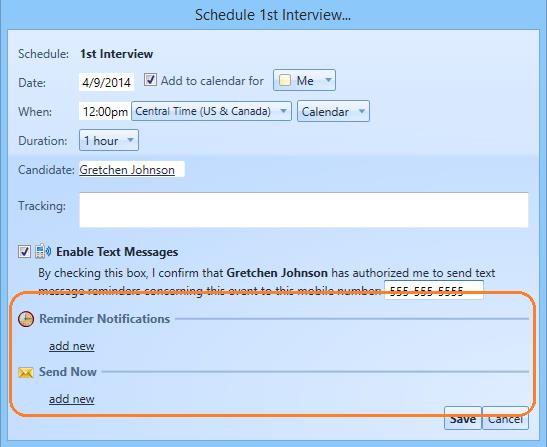
Step Seven: Click “add new” to set your first reminder. Set the time interval for the reminder, the recipient of the reminder and the email or text message template you want to use.
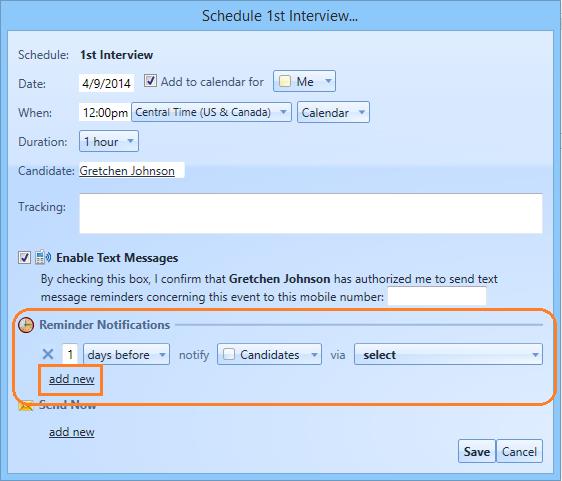
You can add multiple reminders in this section by clicking “add new” and editing reminders until you have completed your future reminders.
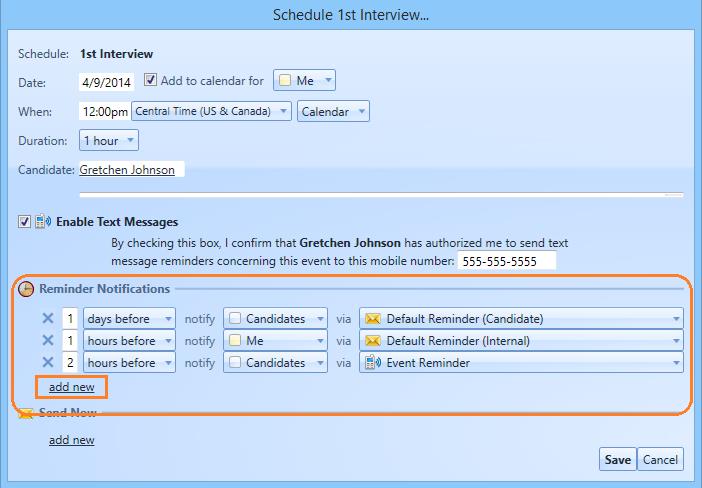
Step Eight: To set reminders to go out immediately, create new reminders in the “Send Now” section.

Click save once you complete your reminders and you will note a pop up that highlights that the candidate will now appear in the folder.
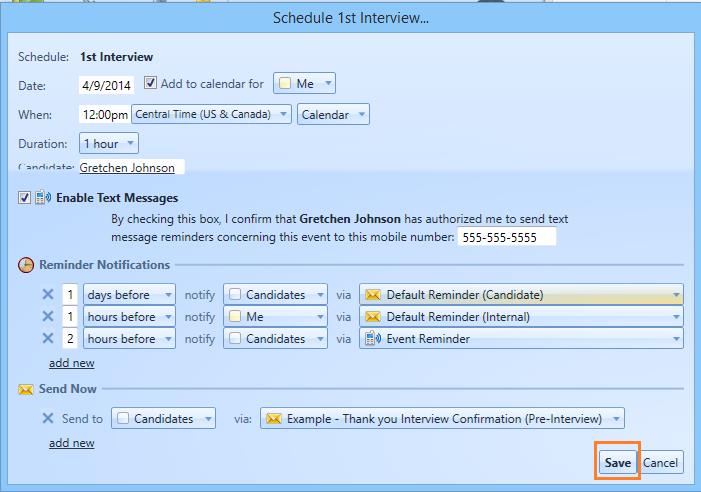

Step Nine: Check the new folder to view the candidate in their new folder location. Click your destination folder in the org tree.
