The auto bulk email is one of the most important features you can use to promote your openings and warm up prospects to encourage them to call you. For this reason, your product comes pre-installed with an auto bulk email campaign set up to begin working for you as soon as your searches begin.
If for any reason you need to temporarily halt your email campaign so you can make edits to your body copy, or edits to the email schedule, let’s review how to temporarily halt your bulk email campaign.
Step One: Begin by clicking the Admin button on the upper navigation bar.

Step Two: Click the Auto Bulk Mail tab and then choose the location associated with the bulk mail campaign you would like to stop. Next, choose the payboard search tab, to edit/stop emails going out to your pay board results.

Step Three: To stop the campaign, you will need to uncheck the mailing schedule point in each applicable email in the list. Click on the first email in your list, then click the edit button to open the email and make edits.

Step Four: In the email editor, note the check box within the scheduler window. Uncheck that checkbox, to stop this email from going out at the indicated communication point. Then click save, to preserve your change and return to your email list.
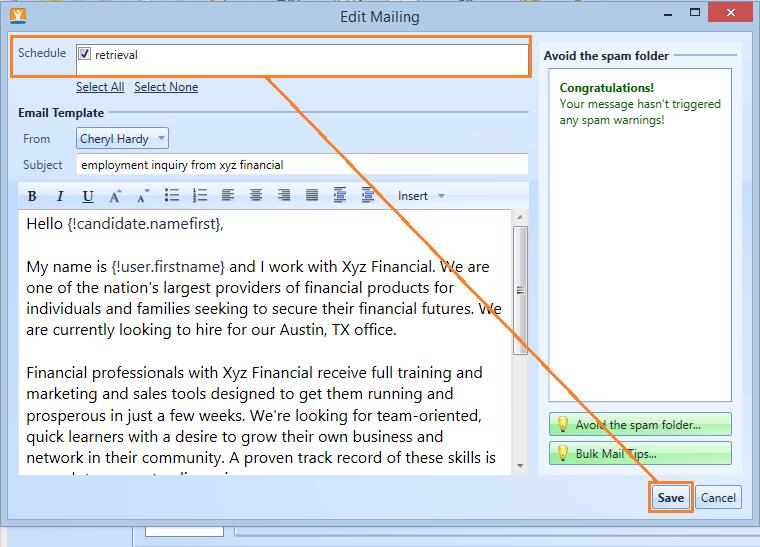
Step Five: Repeat this step for each email in the list. Highlight the email, click edit to open it, then uncheck the contact point. Remember to save each email, before moving to the next one.
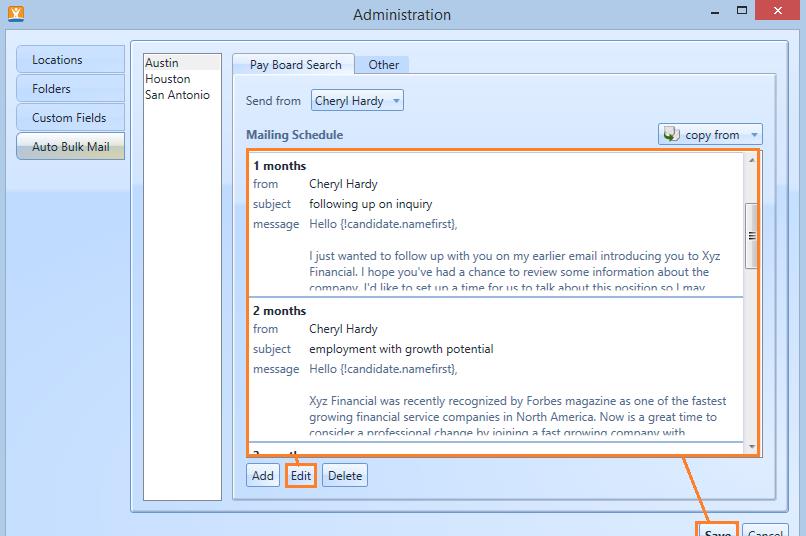
Step Six: When you complete this action for each email…your bulk email contents will show emails that have been unassigned in the email schedule. If any message does not show as “new mailing”…the email is still live and going out to new candidates. Check every email to ensure you’ve turned off all emails you want to edit. Remember to save each email, before moving to the next one.

Step Seven: When you have finished making edits to your campaign, go into each email by clicking the edit button, then re-check the designated mailing point to “turn on” your campaign. Repeat this step for each email in the list, once you have them edited to your preference. Click save when you have finished editing, to restart your campaign.

For best results, we encourage you to keep your auto bulk emails running for your searches. We recommend stopping your auto bulk emails ONLY when you want to edit or update their contents.