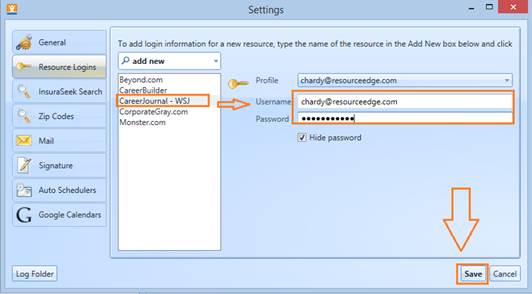Step
One: To add your
user name and password for a premium website that requires password access,
begin by clicking the “Settings” button and then the “Resource Logins” tab from
the tabbed list.
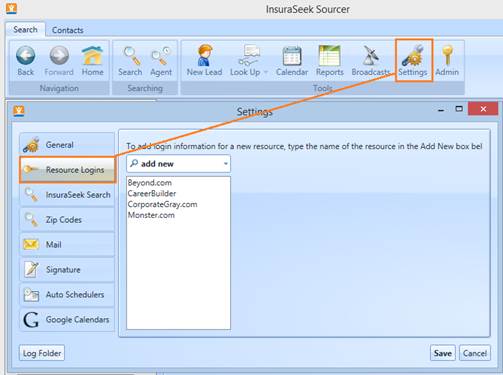
Step
Two: To add a new
resource to your list of premium websites, click the “add new” drop down and
select the website you’re looking for. You can scroll, or type in the first few
letters of the website to locate it quickly.
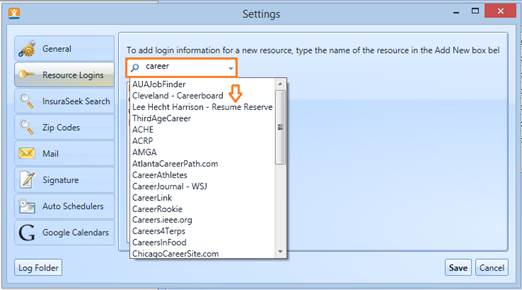
Step
Three: Select your
website location from the list, and click it to activate the details on the
right hand side of the interface. Plug in your username information along with
the password you use to login to the website. Click save to add the resource
to your login list.
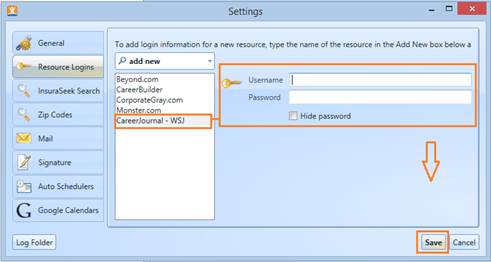
Step Four: To add an additional login to the website, simply click the
website name from your resource list, and make any edits on the right hand
side. If you want to add a secondary login to the resource, click the drop down
above the user name and password fields. Select “add new”.
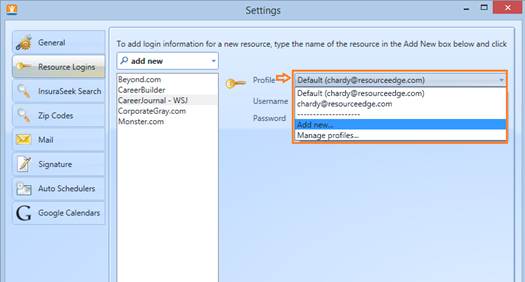
Step Five:
In the new
profile window, plug in the user credentials for the second profile and name it
something so you can identify it later. The default profile checkbox allows you
to set the profile as the default, or primary login to be used for searching.
Select it only if this is the first profile you want used for searching. Click
“save” to finish, or “Add new” to add an additional profile.
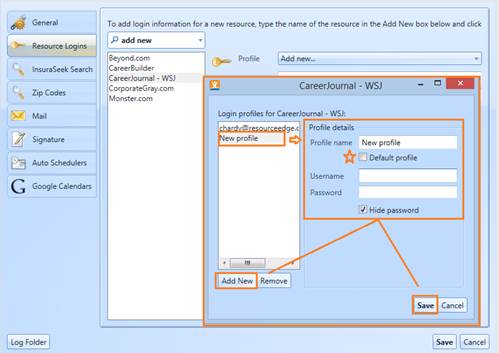
Step Six: To edit a profile, without adding an additional login, just
click the name from the resource login list, then edit the credentials on the
right. Preserve all changes by clicking save.